Allowing Self Registration
Instead of adding students one by one, you can have them self-register. This option needs to be turned off if you are to sell access to your exams. Only the account owner will have access to this option.
To turn on self-registration, follow these steps.
1. Log in to the teacher admin interface. Click on the "Start Menu" and select Settings.
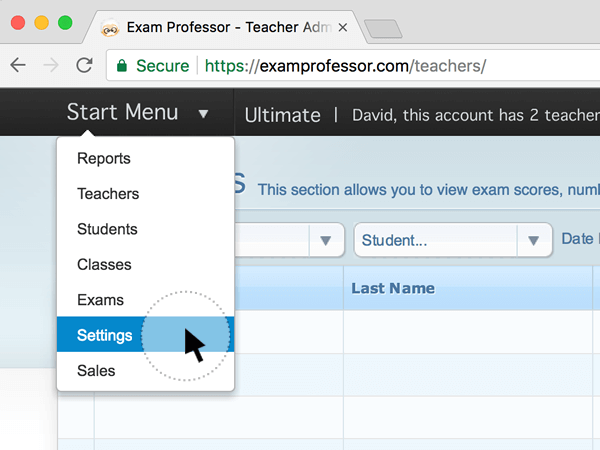
2. Click on the "Settings" icon on the left vertical bar.
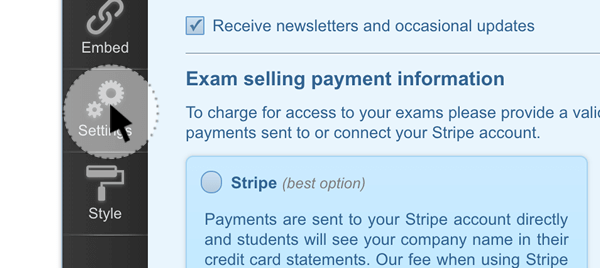
3. Check the "Yes, allow anyone to register" box. Click on "Save Changes".
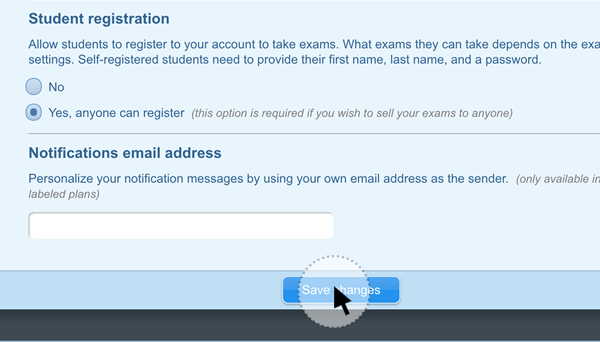
4. You will see a success message on completion.

5. The student interface home screen will now display a "Registration" button.
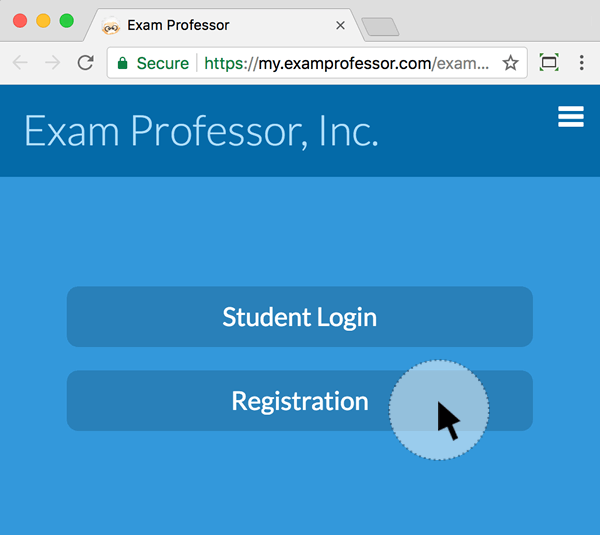
6. When you click on the "Registration" button, it will display fields for students to register.
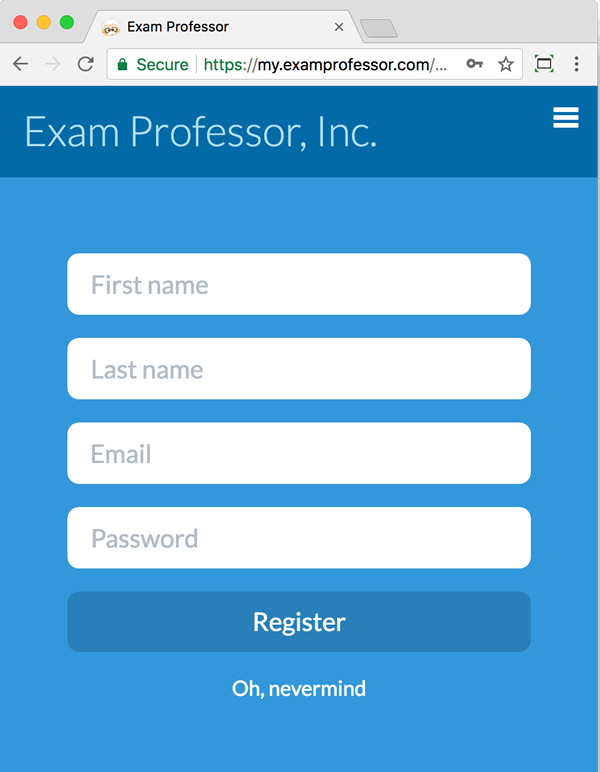
If you are selling access to your exams, students can self-register for them. Even if you are not selling access to exams, your students will be able to self-register on their own without your assistance. You will still need to enroll them in an exam, however, for them to be able to take any exam.
