Adding / Editing Teachers
To add a teacher to the account, follow these steps.
1. Click on the "Start Menu" in the upper left corner and select "Teachers".
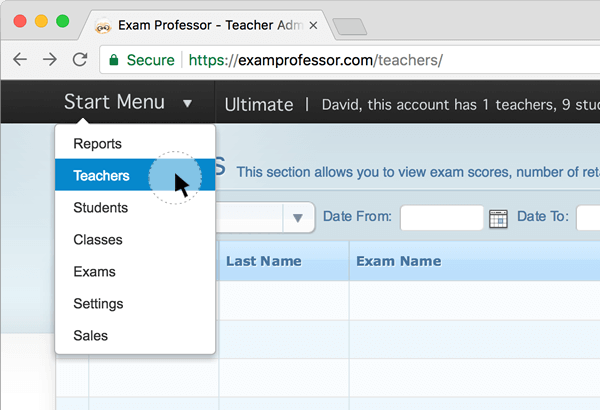
2. Click on the "Add New +" icon at the top of the list of teachers.
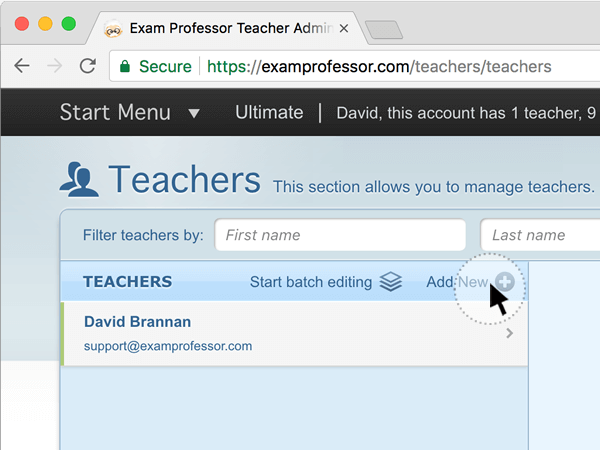
3. Type in the teacher's first name, last name, email, and password, and select whether the teacher will have student management privileges or not. Then click on the the "Add teacher" button.
Note: Assign teacher privileges cautiously. If a student is deleted, erase that student's records for all teachers.
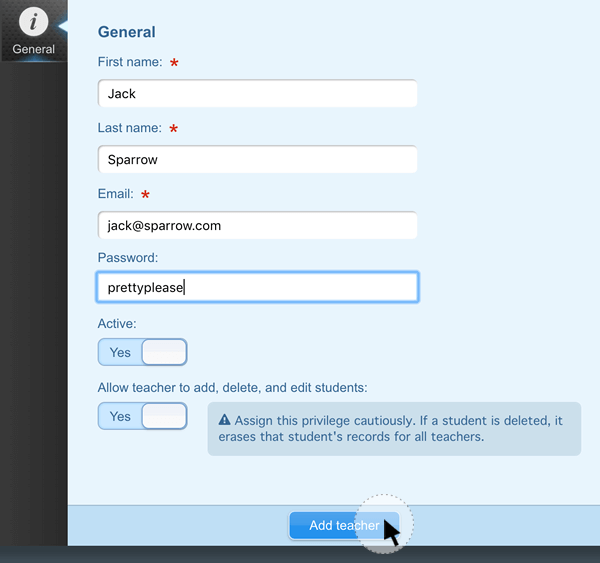
4. When you click "Add teacher," you will see a green success message, and the new teacher will be added to the left of the teacher's list.
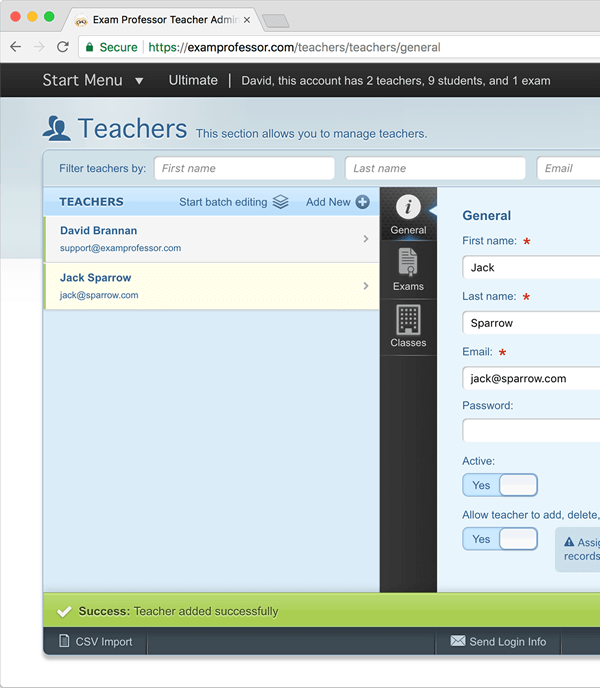
5. To edit that teacher's info, select the teacher from the list on the left and update their fields. Be sure to click on "Save changes" when you are finished.
