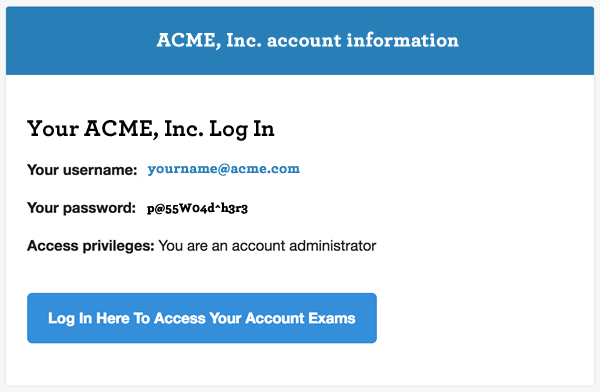Batch Editing Teachers
If you have an account with many teachers, you can use batch editing to process several tasks at once. For instance, you can send login information via email to selected teachers all at once. You can also export all your data as a comma-separated value list (CSV) and even delete many teachers at once.
To start batch editing, log in as the account owner and follow these steps.
1. Click on the "Start Menu" and select "Teachers".
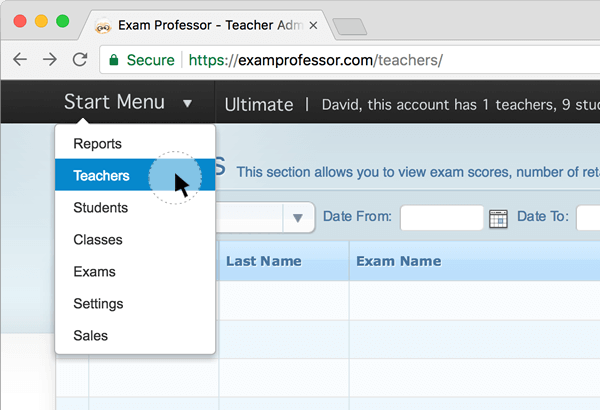
2. If you have more than one teacher in the database, the "Start Batch Editing" link will be available.
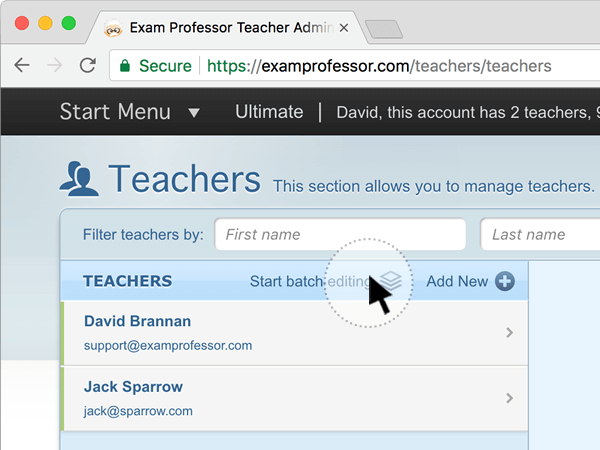
3. To select all the teachers in the database, click on the top checkbox. If you wish to select specific teachers only, check the box next to their names.
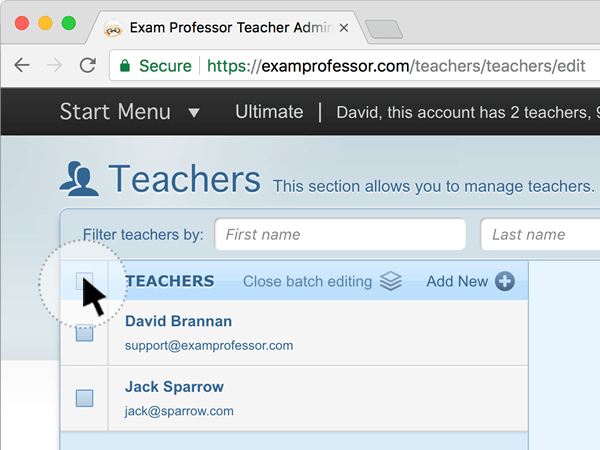
4. There are now three options available to perform. In the picture below, we will click on "Send Login."
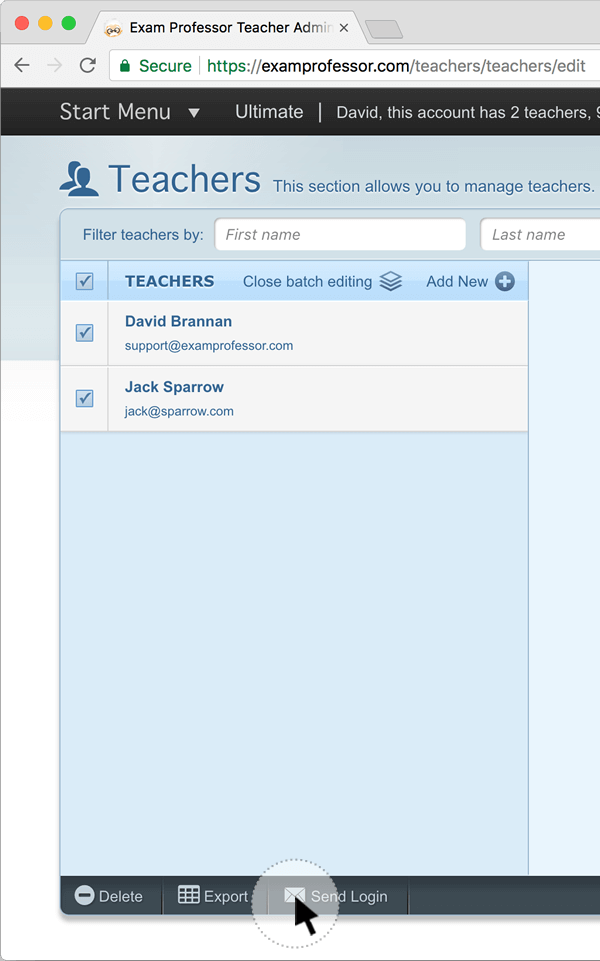
5. You will see a green notice below informing you the action was successful.
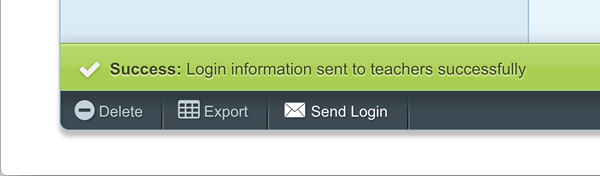
6. The teachers you choose to send this message to will receive an email like the one shown below. The email message will be customized specifically to your account settings.