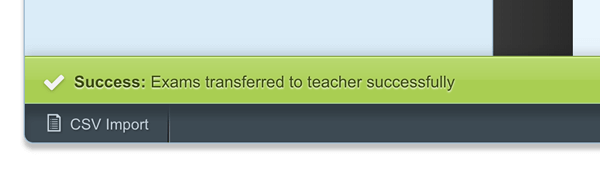E
P
R
O
F
E
S
S
O
R
View / Transfer Teacher Exams
If your account plan allows for multiple teachers, you can transfer ownership of an exam from one teacher to another. To transfer ownership, follow these steps.
1. Log in as the account owner. Click on the "Start Menu" and select "Teachers".
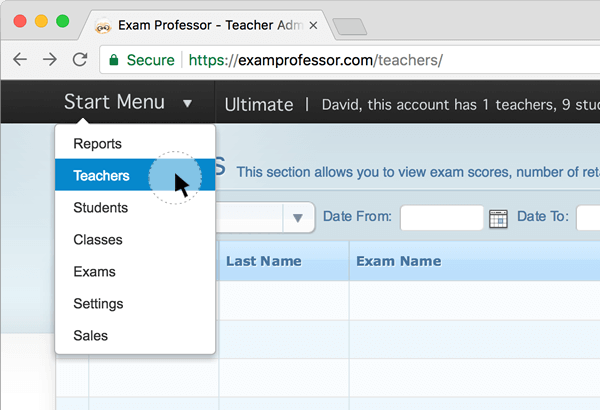
2. Select the teacher that is the current exam owner you wish to transfer.
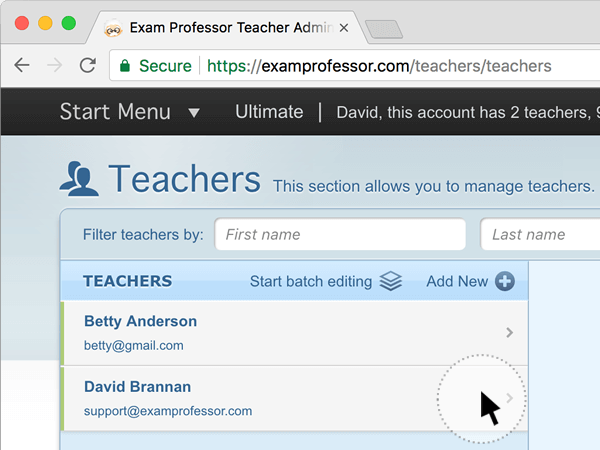
3. Once you select a teacher, click on the center column that contains the exams icon.
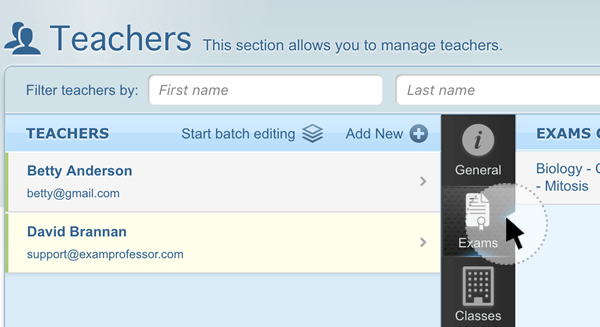
4. To the right, click on the "Start Batch Editing".
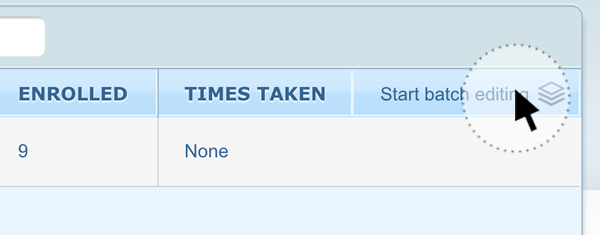
5. Click the box(es) next to the exam(s) you wish to transfer ownership. Click on the "Transfer Ownership" button.
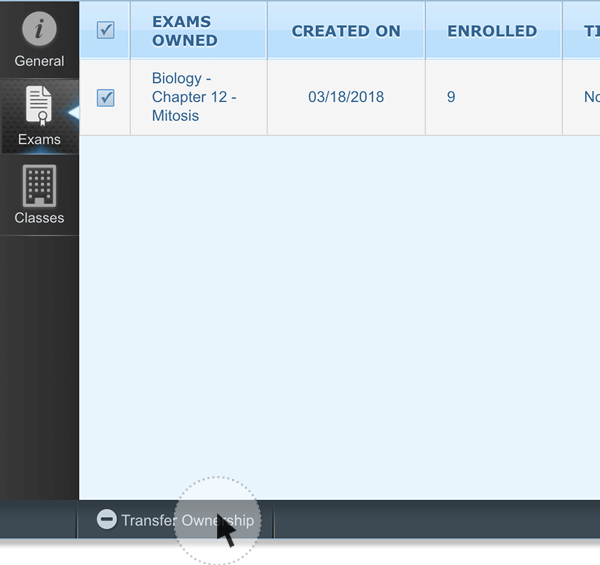
6. Select a teacher from the drop-down menu.
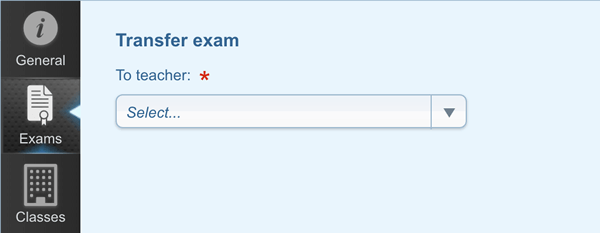
7. After selecting a teacher, click on the "Transfer Exam" button.
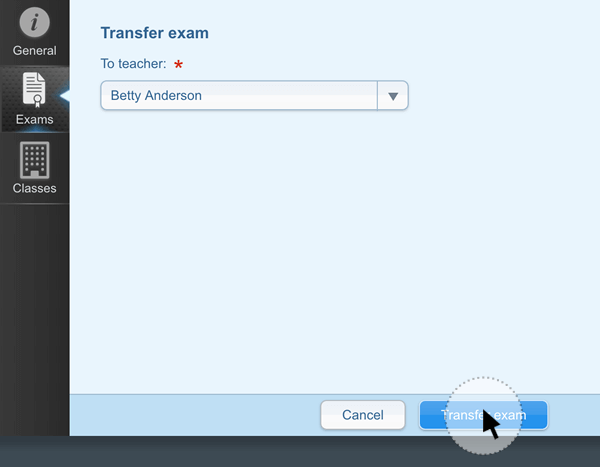
8. You will see a success message below.